
The Training Registry identifies users by their individual job category. Each job category has specific tasks available to the user. You will need to request and get approval for the appropriate job category to have appropriate tasks available to you in the system.
|
Quick Steps:
|
Before you begin: Click the Sign In link on the left navigation. Enter your user name and password.
The result: The Manage Account page displays

Click  of the Task
field and select the option "Request a job category."
of the Task
field and select the option "Request a job category."
The result: The Request Association with a Child Care Business page displays.
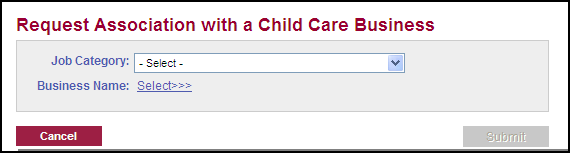
Click  of the Job Category
field and select the job category that best describes your job.
of the Job Category
field and select the job category that best describes your job.
Click  behind the Business
Name field.
behind the Business
Name field.
The result: The page refreshes and a Search and select section appears.
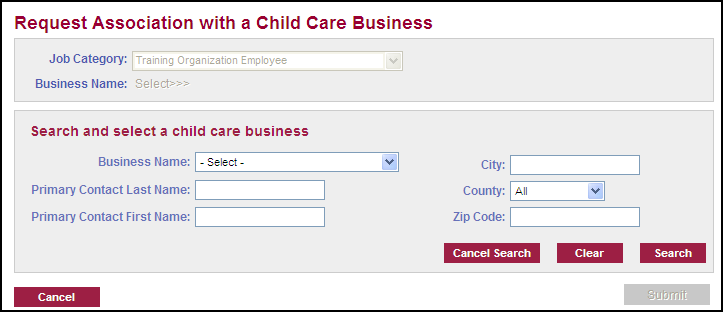
Click the  of the Business Name
field and select the appropriate business name.
of the Business Name
field and select the appropriate business name.
Click  to locate all businesses using that business name. Locations
will be displayed with address information.
to locate all businesses using that business name. Locations
will be displayed with address information.
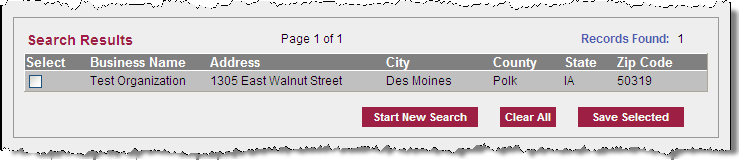
Check the box to select the appropriate business.
Click  .
.
The result: The page refreshes to display the name and address of the business you have selected.
Click  to complete the request.
to complete the request.
The result: A message displays that your request has been submitted. You can now close out of the Training Registry or click on another link to continue working in the system.
Click on the Manage Account link on the left navigation.
The result: The request will display as Pending on your Manage Account page until the Director/Manager accepts or denies your request.
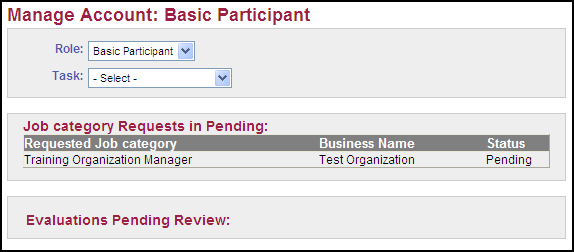
Related Topics:
-Training Registry Access and Creating an Account
-Set up a Training Registry Account