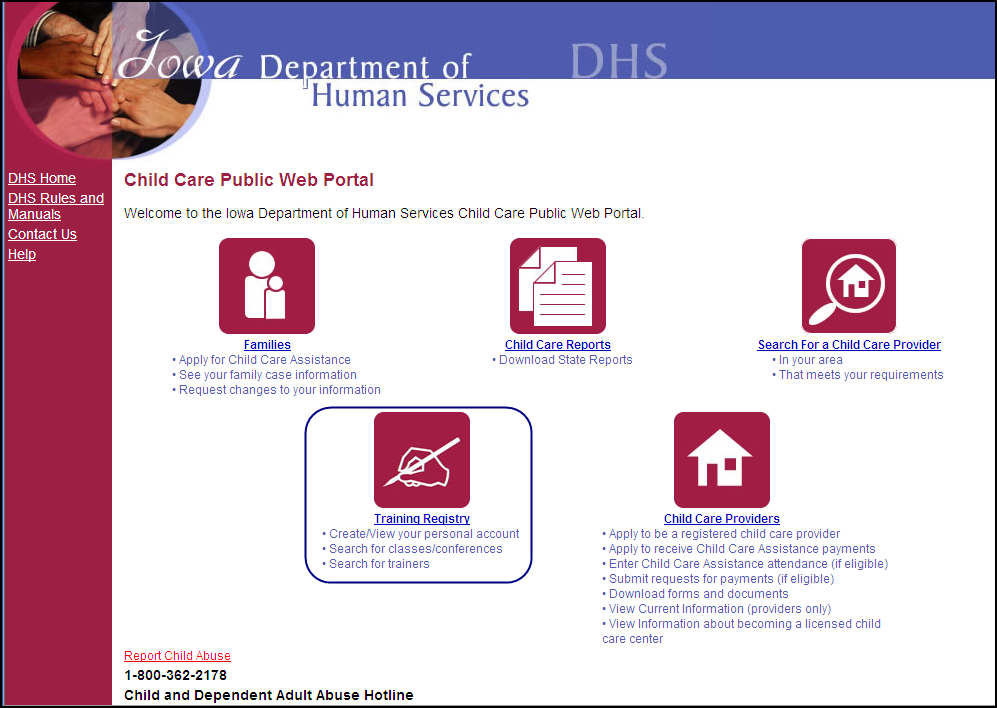
The Training Registry allows anyone to search for and find information about trainings, trainers, child care facilities, Registered Child Development Home Providers and Licensed Child Care Center staff. You must create an account to enroll in a training, view your training history, evaluate a training you attended, or manage your information. If you already have an Enterprise A&A state account, you can use your existing credentials to sign in to the Training Registry. See the topic Signing In for more details.
|
Quick Steps:
*If you do not have an Email address, you can create an Email account using www.gmail.com or www.yahoo.com or www.msn.com or another Email provider you choose. |
Important: Use the same computer for all of these steps the first time - if more than one person needs to create an account on the same computer, one person must complete all seven steps before another person begins the process.
Before you Begin: Login to your computer, open your internet browser and go to the DHS Child Care Public Web Portal page located at https://ccmis.dhs.state.ia.us/mainportal/welcome.aspx.
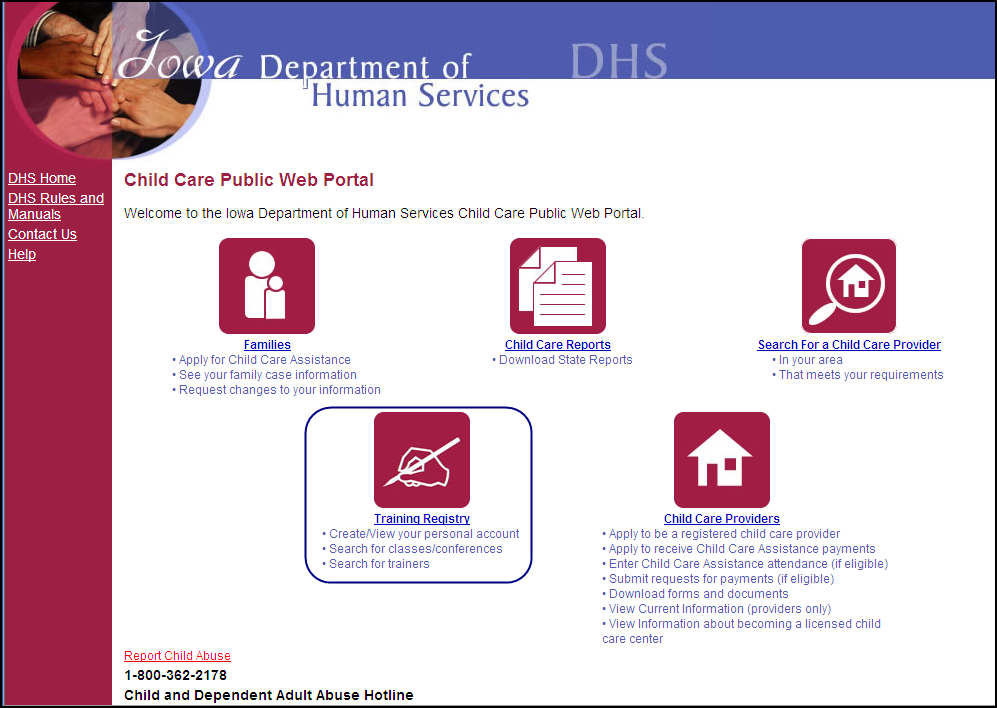
Click the Training Registry icon.
The result: The Welcome to the Child Care Provider Training Registry page displays.
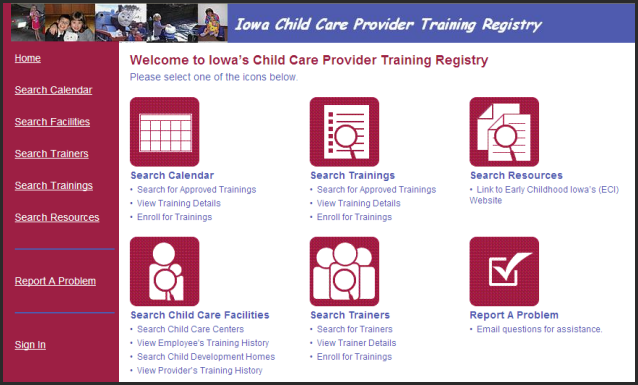
 You can search for trainings, trainers and child
care facilities without signing into the system. You
will be required to sign in to manage your account information or enroll
in a training.
You can search for trainings, trainers and child
care facilities without signing into the system. You
will be required to sign in to manage your account information or enroll
in a training.
Click the Sign In link on the left navigation.
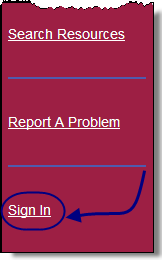
The result: The Enterprise A&A Sign In page displays with the following options.
|
Sign In |
Input Enterprise A & A account ID and password to gain access to state computer system. |
|
Create an Account |
Input personal details to create an Enterprise A & A account ID and password |
|
Forgot Password |
Input Enterprise account ID to answer security questions established when the account was initially established and create a new password. |
|
Forgot ID |
Input the Email Address used to create the Enterprise A & A account to receive an Account ID Email reminder. |
Click the CREATE AN ACCOUNT tab
The result: The Enterprise A&A Create an Account page displays.
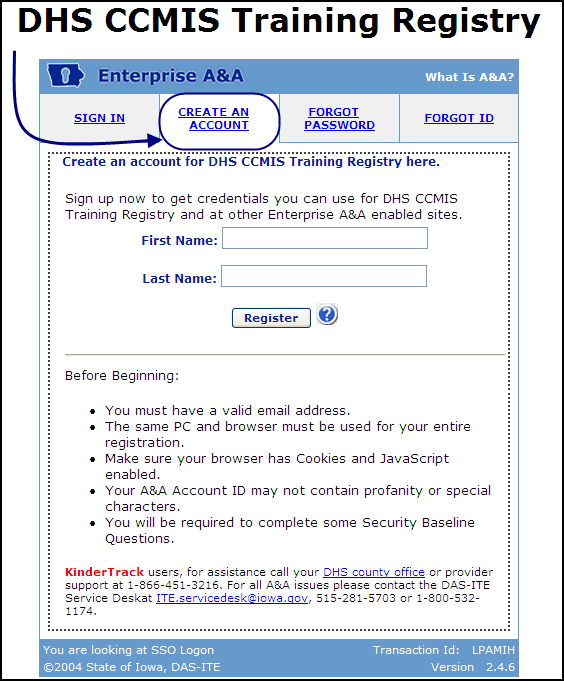
Enter your First Name and Last Name
and click  .
.
The result: The Single Sign On dialog box displays.
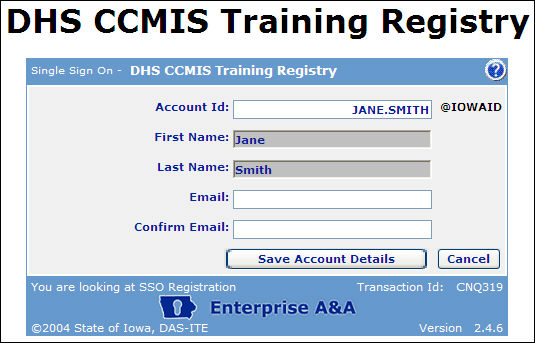
Important: Make note of the Account Id that was created for you. You will need it to sign into the system.
Input your Email address as requested
and click  .
.
The result: You are asked to confirm your registration.
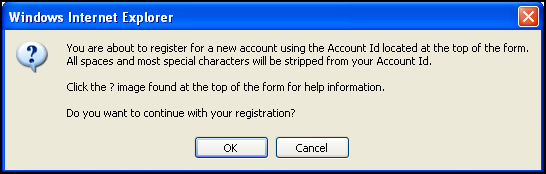
Click  .
.
The result: You will receive the following message about how to proceed.
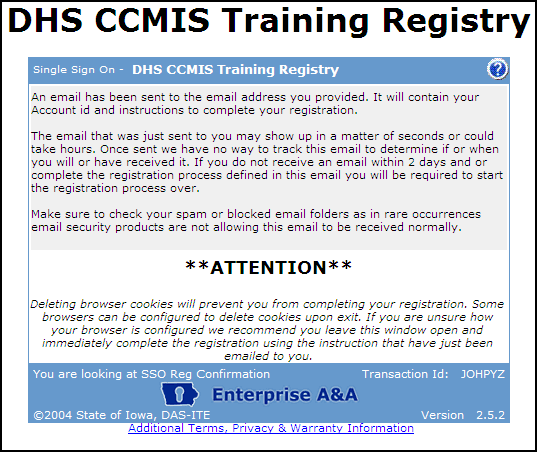
 The email confirmation will be addressed from Enterprise
A&A (entaanoreply@iowa.gov). If
you do not see the Email within 24 hours, check your Email "spam"
folder.
The email confirmation will be addressed from Enterprise
A&A (entaanoreply@iowa.gov). If
you do not see the Email within 24 hours, check your Email "spam"
folder.
Click the link in your Email to confirm your account.
The result: You will be required to confirm your account, answer security questions and create your password.
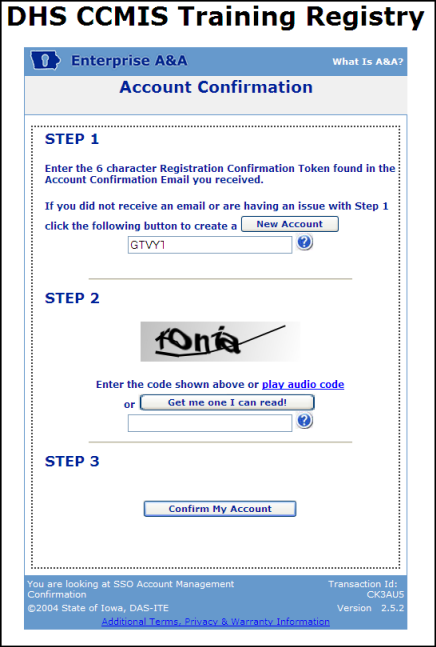
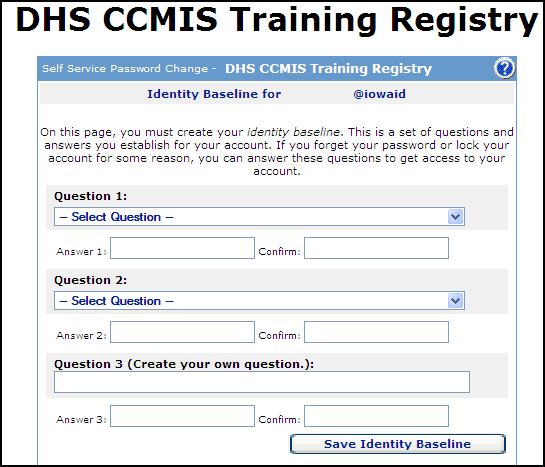
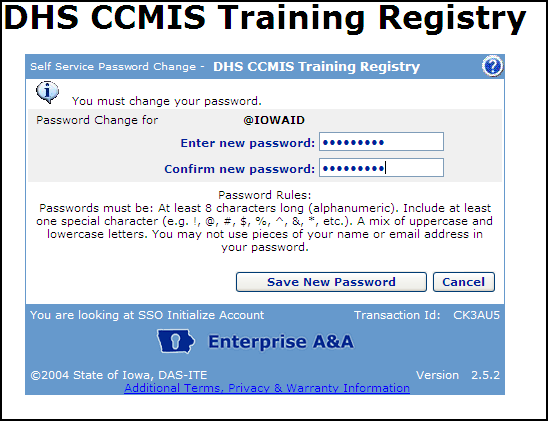
Complete the steps required to create your account.
The result: You are prompted to sign in using the Account Id created for you and the password you just created.
If you do not have an Email address, follow the steps listed here to create an account:
Use a computer connected to the Internet.
Click on Internet Explorer or another internet browser (FireFox, etc.) It is recommended that Internet Explorer be used when accessing the Training Registry.
Type www.gmail.com or www.yahoo.com or www.msn.com (or another Email you are familiar with)
Follow the directions on the site provided for creating an Email account.
Related Topics:
-Set up a Training Registry Account