 The training organization will need to confirm
your enrollment in case there is a payment or prerequisite required.
The training organization will need to confirm
your enrollment in case there is a payment or prerequisite required.You must have an Enterprise A&A account to enroll in a Training Registry training. To learn more about creating an account, see the topic Training Registry Access and Account Setup. To view a short video demonstration of this topic click here.
|
Quick Steps:
* Conference enrollment requires extra clicks of Yes and Submit. |
 The training organization will need to confirm
your enrollment in case there is a payment or prerequisite required.
The training organization will need to confirm
your enrollment in case there is a payment or prerequisite required.
Before You Begin: Open the Iowa Child Care Provider Training Registry, Sign In and perform a calendar, trainings or trainer search to find the training you want to attend.
The result: The Search Calendar or Search Trainings page displays with the Search Results under Details.
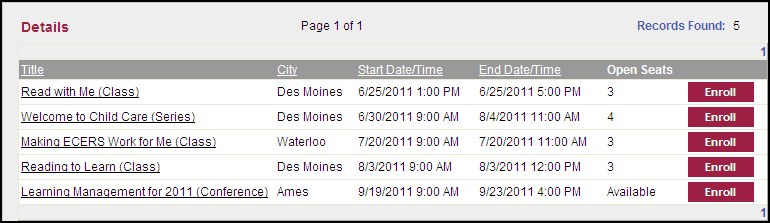
Click  to enroll in the training you want to attend.
to enroll in the training you want to attend.
The result: The Enrollment Summary page displays.

 Click the Title of
the training to view the details about the class, conference or series.
The Enroll button also displays on the details
page.
Click the Title of
the training to view the details about the class, conference or series.
The Enroll button also displays on the details
page.
Click  to confirm your enrollment request. The
training organization will need to approve your request before you are
actually enrolled in the training. If there is
a payment associated with the training, the organization may wait until
they have received your payment to approve the request. You
will receive an email to confirm your enrollment.
to confirm your enrollment request. The
training organization will need to approve your request before you are
actually enrolled in the training. If there is
a payment associated with the training, the organization may wait until
they have received your payment to approve the request. You
will receive an email to confirm your enrollment.
 Click
Click  to not enroll in the training and exit the Enrollment Summary.
to not enroll in the training and exit the Enrollment Summary.
The result: The Enrollment Receipt page displays.
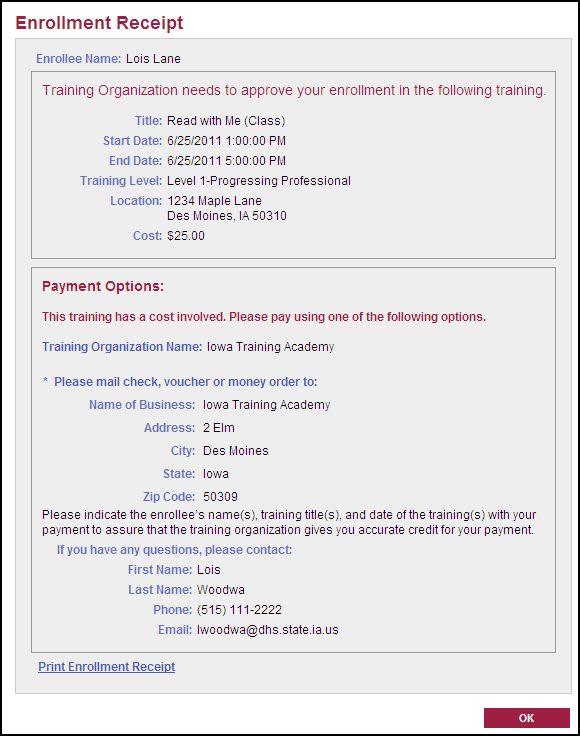
Click  to close and return to the search page.
to close and return to the search page.
 Click Print Enrollment Receipt to print a paper
copy.
Click Print Enrollment Receipt to print a paper
copy.
 When enrolling in a series, you will automatically
be enrolled into each class within the series when the enrollment is approved
by the organization. To view the classes within
the series, view the series details and then scroll to the bottom of the
page.
When enrolling in a series, you will automatically
be enrolled into each class within the series when the enrollment is approved
by the organization. To view the classes within
the series, view the series details and then scroll to the bottom of the
page.
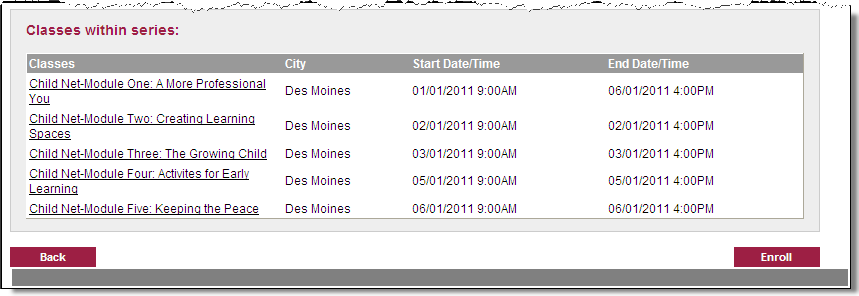
Click  to enroll in the training you want to attend.
to enroll in the training you want to attend.
The result: The Enroll for Conference page displays.
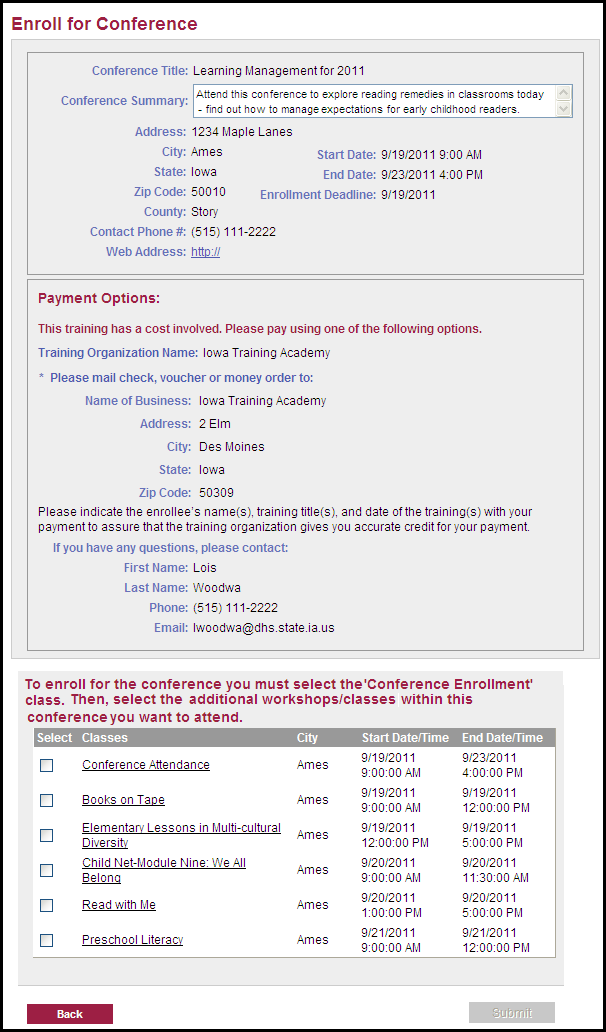
Select the classes within the conference that you want to attend.
Click  . This will check availability of the
conference class.
. This will check availability of the
conference class.
The result: The Enroll for Conference page displays identifying the classes selected along with the status of enrollment.
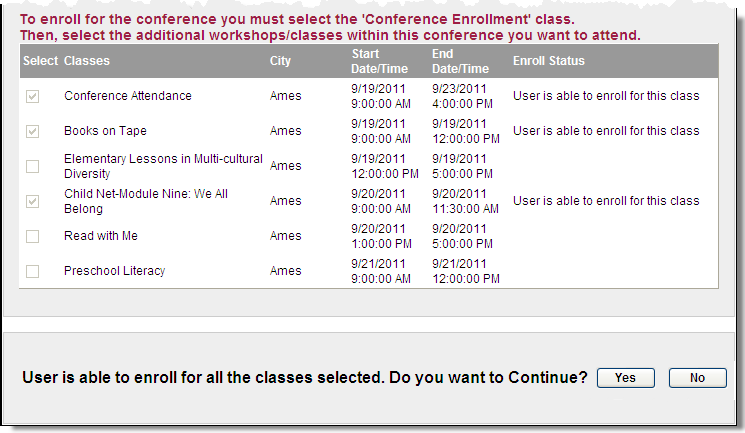
 You may not be able to enroll in the training if you have an overlapping
commitment within the Training Registry.
You may not be able to enroll in the training if you have an overlapping
commitment within the Training Registry.
If the Enrollment Status shows that you are able to enroll then:
Click  .
.
The result: The Conference Classes Enrollment Summary page displays to identify each class.
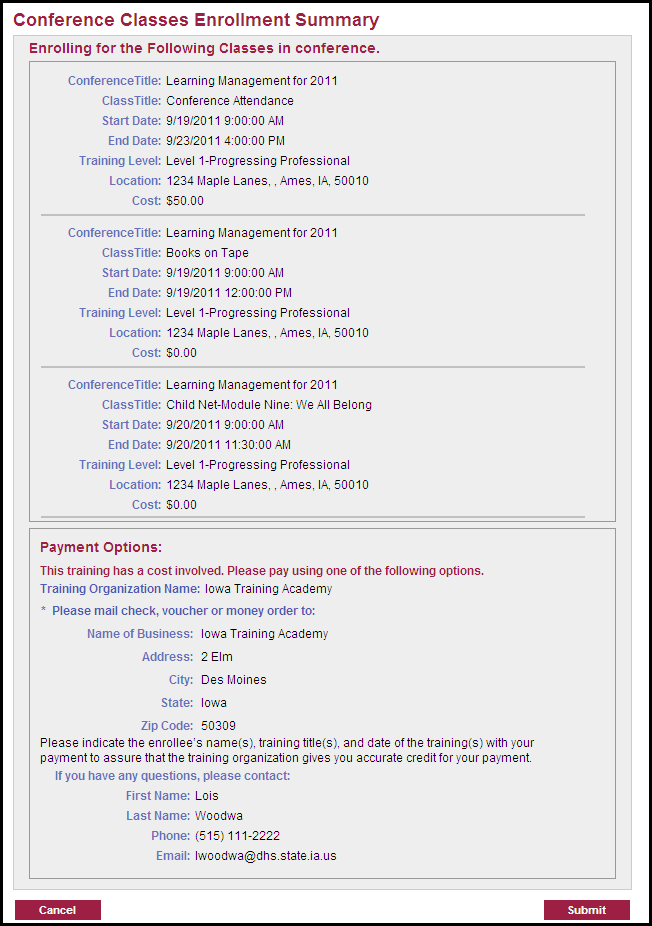
Click  to confirm your enrollment request. The
training organization will need to approve your request before you are
actually enrolled in the training. If there is
a payment associated with the training, the organization may wait until
they have received your payment to approve the request. You
will receive an email to confirm your enrollment.
to confirm your enrollment request. The
training organization will need to approve your request before you are
actually enrolled in the training. If there is
a payment associated with the training, the organization may wait until
they have received your payment to approve the request. You
will receive an email to confirm your enrollment.
 Click
Click  to not enroll in the training and exit the Enrollment Summary.
to not enroll in the training and exit the Enrollment Summary.
The result: The Conference Enrollment Confirmation page displays.

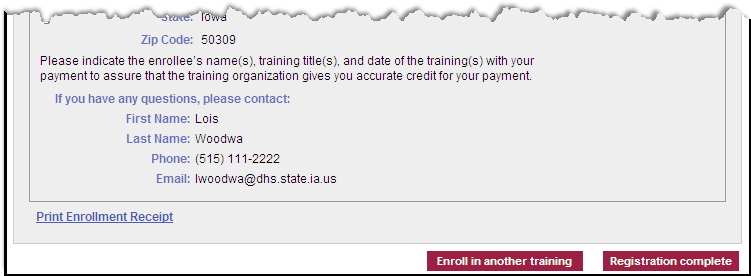
Click  to close the page or click
to close the page or click  to return to searching.
to return to searching.
 Click Print
Enrollment Receipt to print a paper copy.
Click Print
Enrollment Receipt to print a paper copy.
Related Topics: