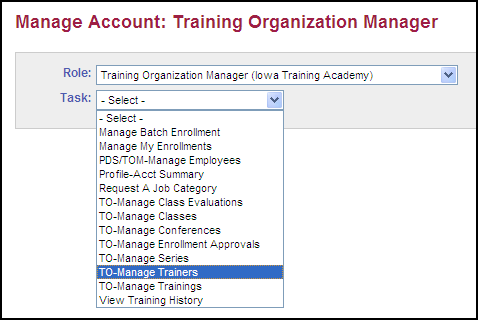
The TO - Manage Trainers task is available for training organizations and allows the training organization managers or employees the ability to view trainer information, view trainings assigned to a trainer, and either assign a training to or remove a training from a trainer.
|
Quick Steps:
|
Before you begin: Open and Sign In to the Iowa Child Care Provider Training Registry.
The result: The Manage Account page displays.
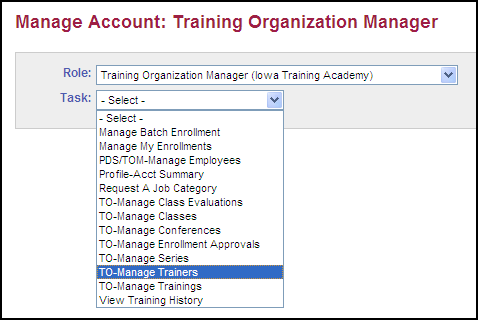
Click  to select a Task.
to select a Task.
Select TO-Manage Trainers.
The result: The Manage Trainers page displays.
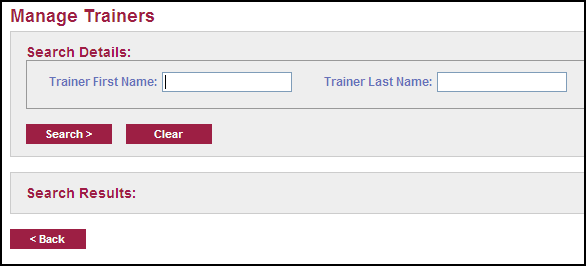
Click  .
.
The result: The page refreshes and displays a list of trainers under Search Results:
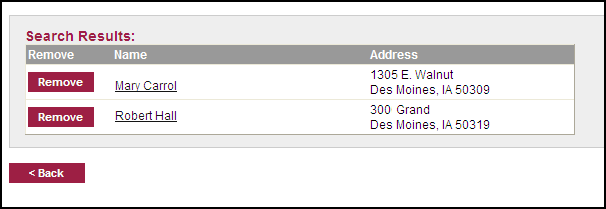
 Use the
Use the  and/or
and/or  fields to narrow the results of the search.
fields to narrow the results of the search.
Click on the name of the trainer.

The result: The Trainer Details page displays and lists the assigned trainings.
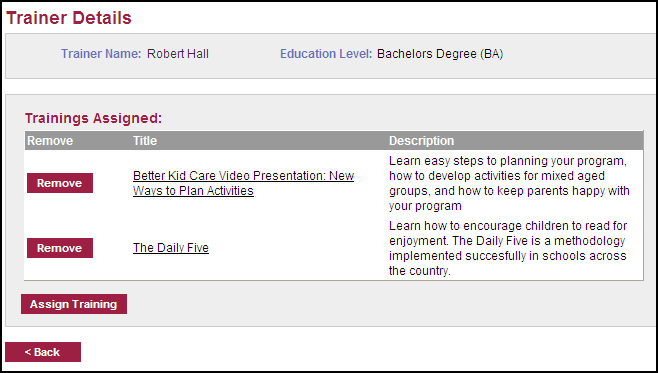
Click 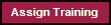
The result: The Select Training page displays.
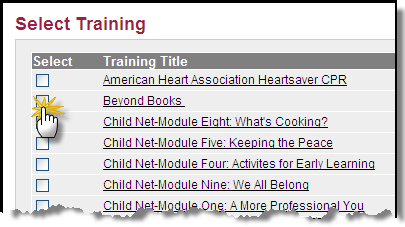
Click the checkbox before each training you want to assign to this trainer.
Click  .
.
The result: The Trainer Details page displays with the assigned training now listed.
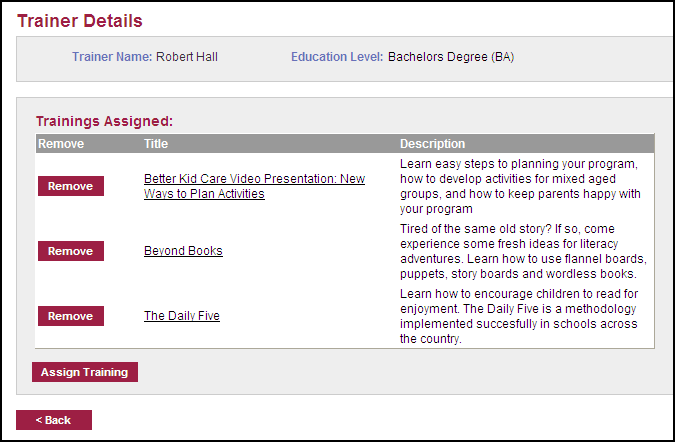
Click  next to the training title.
next to the training title.
The result: A message box appears to confirm the request.
Click  .
.